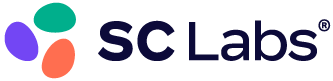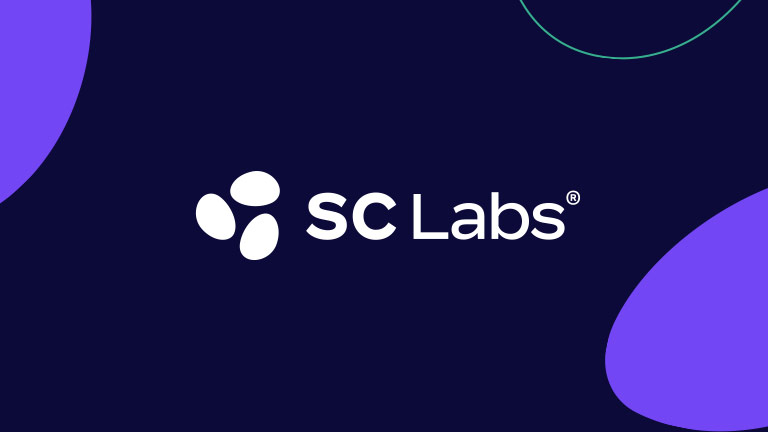Client Service Portal: Colorado Hemp
Take a tour of your new CSP
We’re happy to introduce hemp clients of our Colorado laboratory to the SC Labs Client Service Portal (CSP). Discover the new capabilities it will provide you and your business, including a more comprehensive sample submission process.
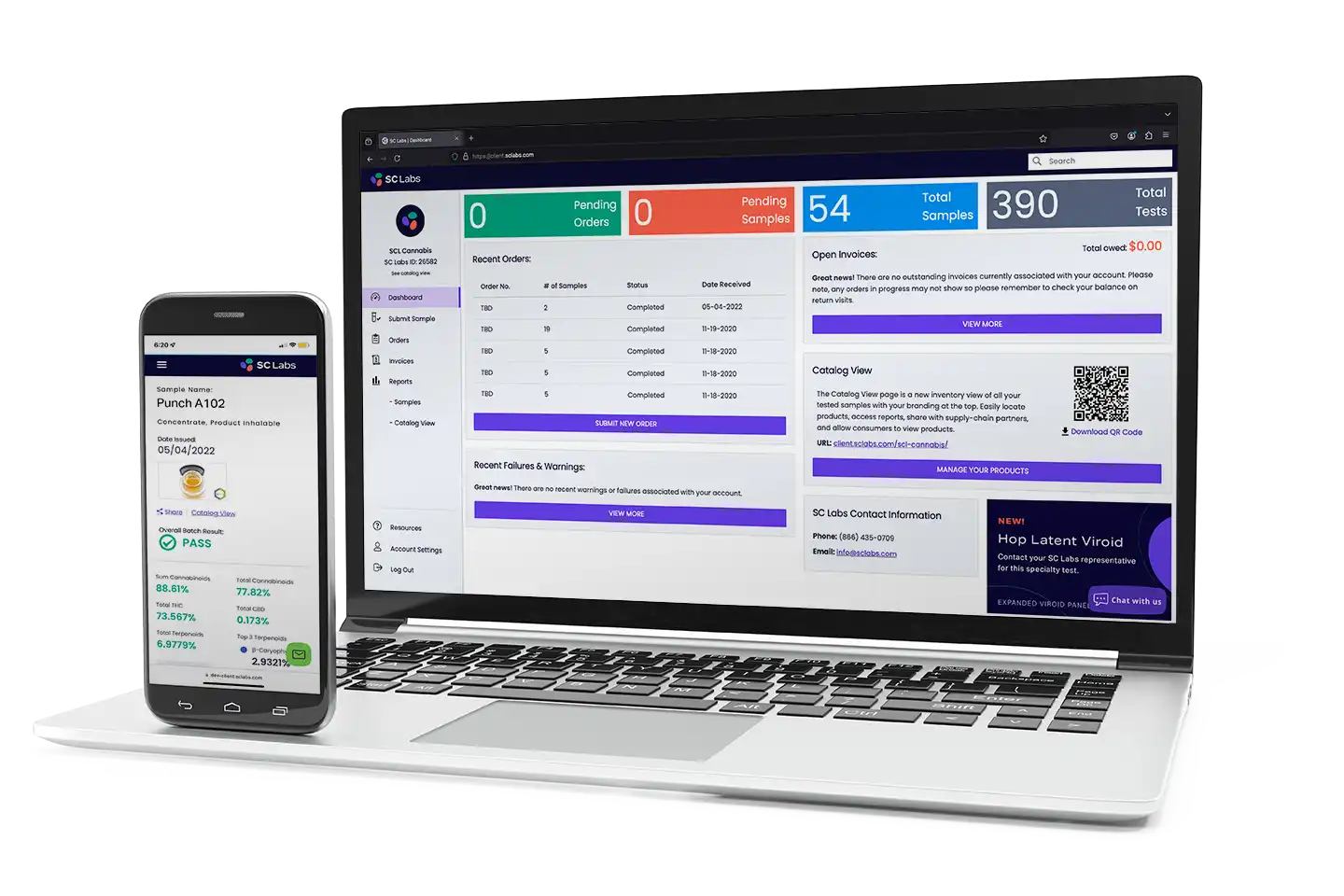
Key Features
- Mobile access
- Result summaries and deep dives
- Catalog view for consumers
- PhytoFacts® Comprehensive chemometric reports
- Billing history and online payment
- Configurable status notifications
- Manage user permissions
- Sample-specific QR codes
- High-quality sample image on COA
- Downloadable result labels
Dashboard
Your most important data, at your fingertips.
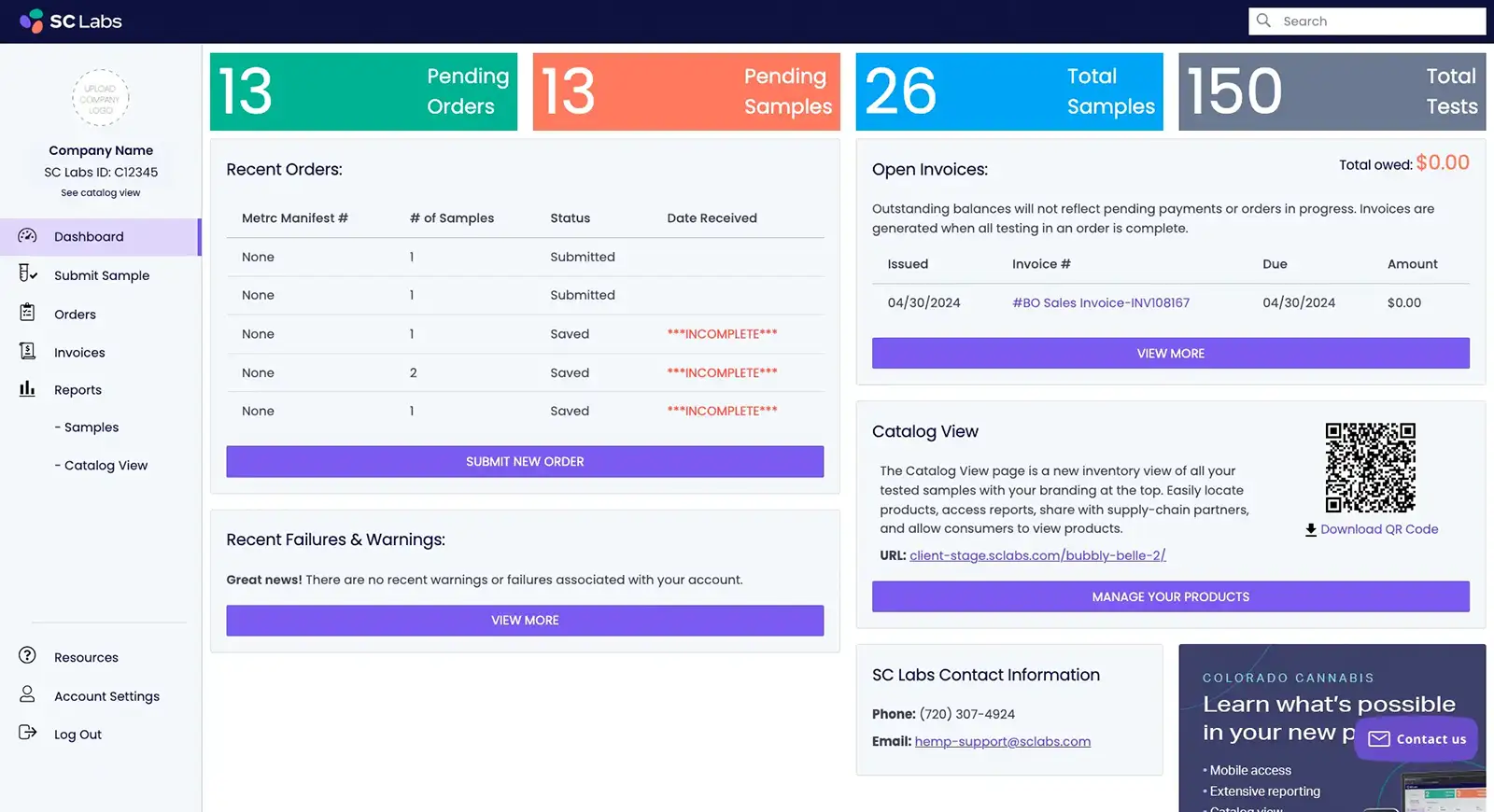
Orders
Effortlessly check order status and download documentation.
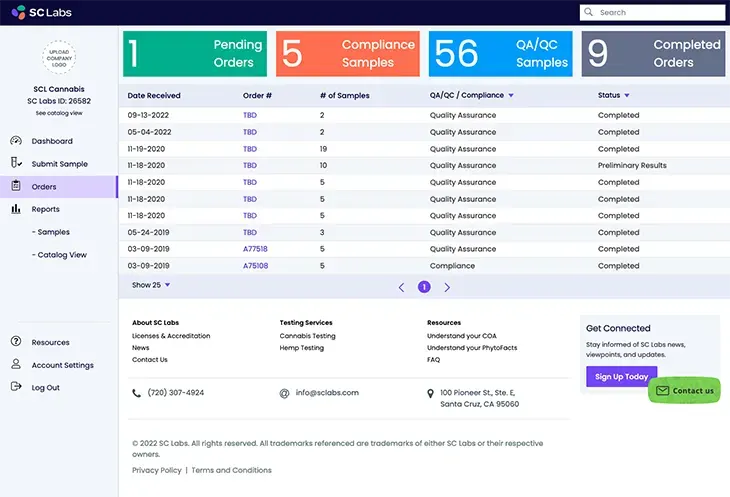
Samples
A comprehensive list of all samples, designed with your needs in mind.
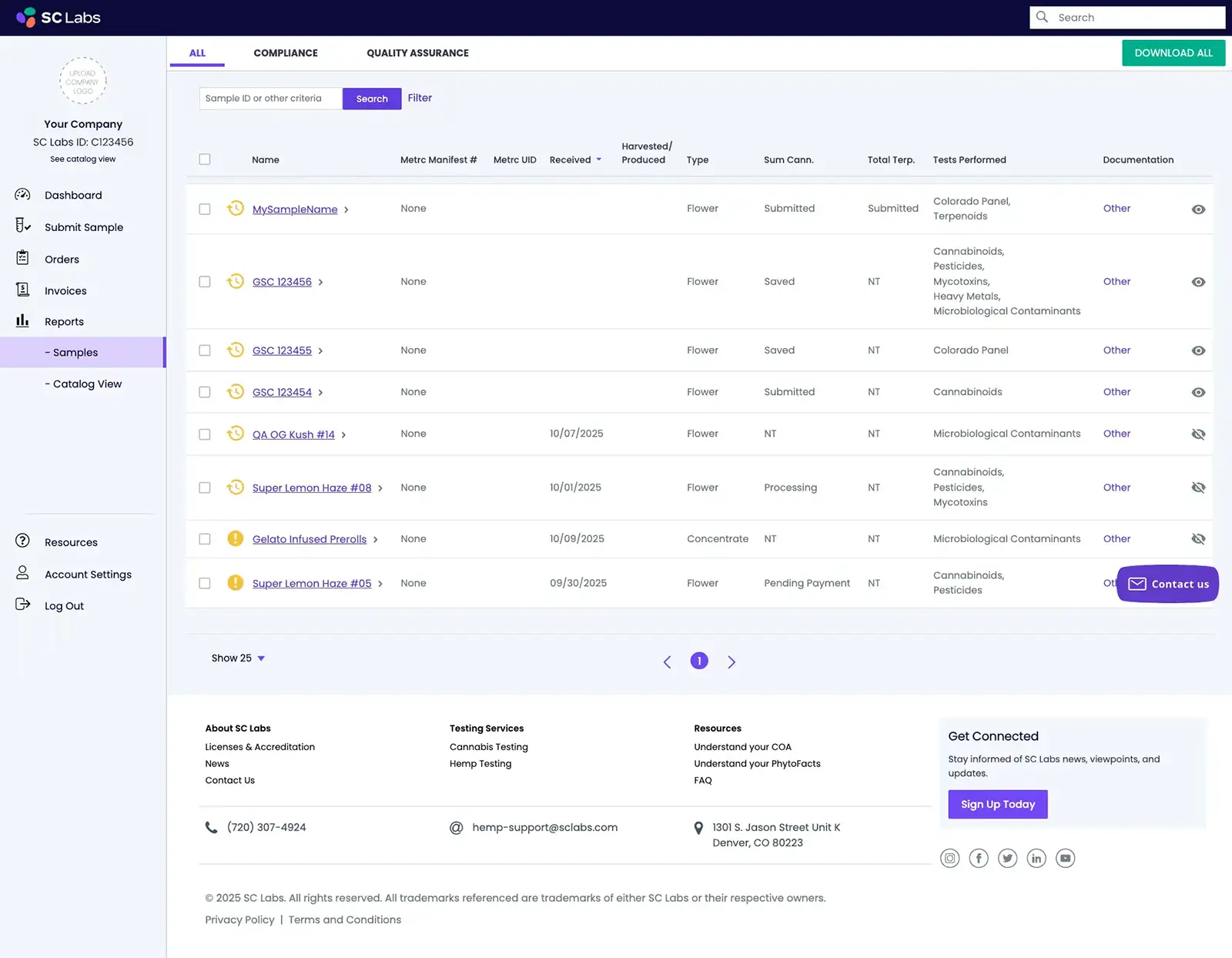
Catalog View
A comprehensive list of all samples, designed to showcase your brand to consumers.
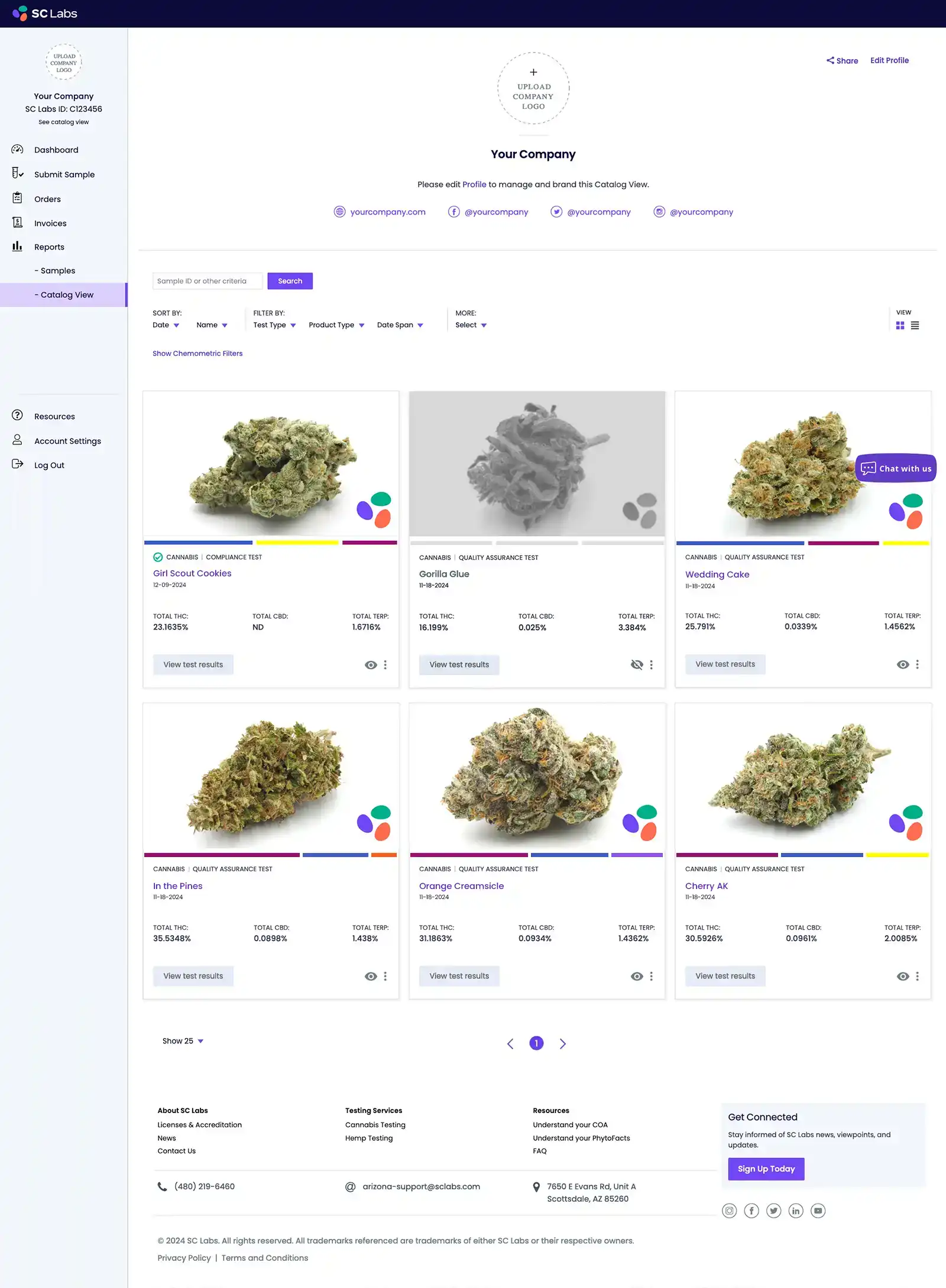
Sample Detail Page
A digital certificate of analysis packed with goodies.
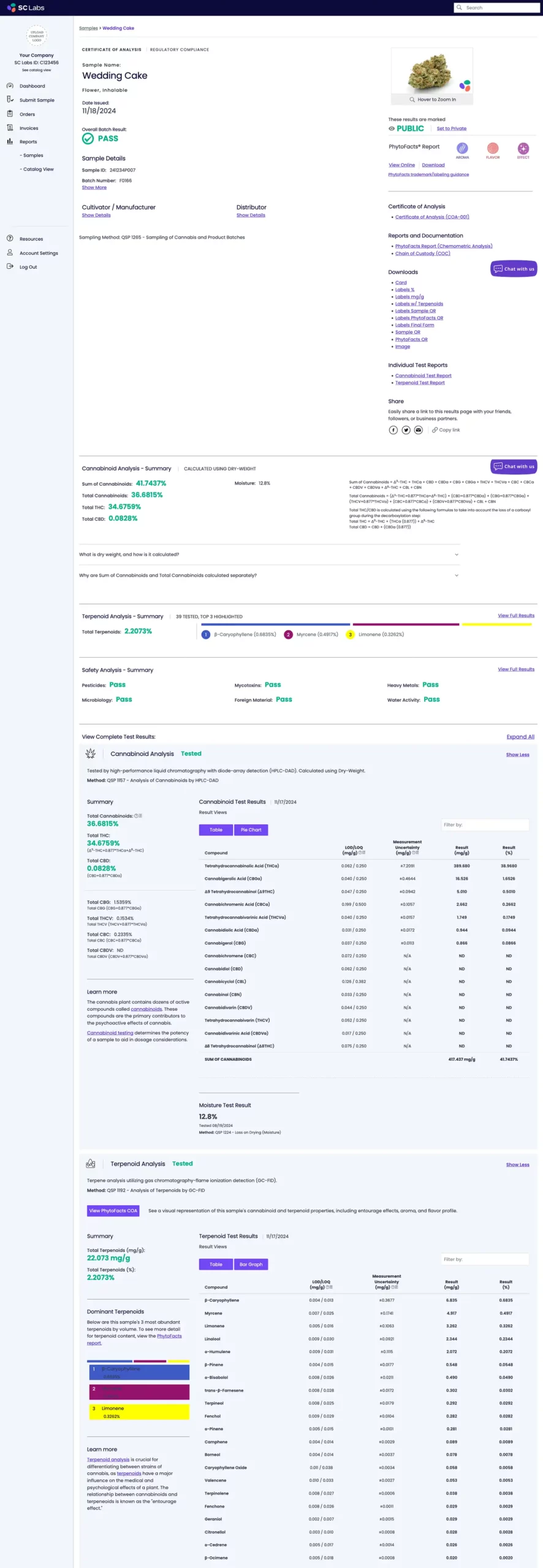
Submit Sample: Sample Details
Easily choose your desired test packages, a-la-carte tests, turnaround times, and more. Bulk upload is also available for those testing large quantities of samples.

Submit Sample: Order Details
Specify the license tied to your test, and select how your sample will reach the lab.
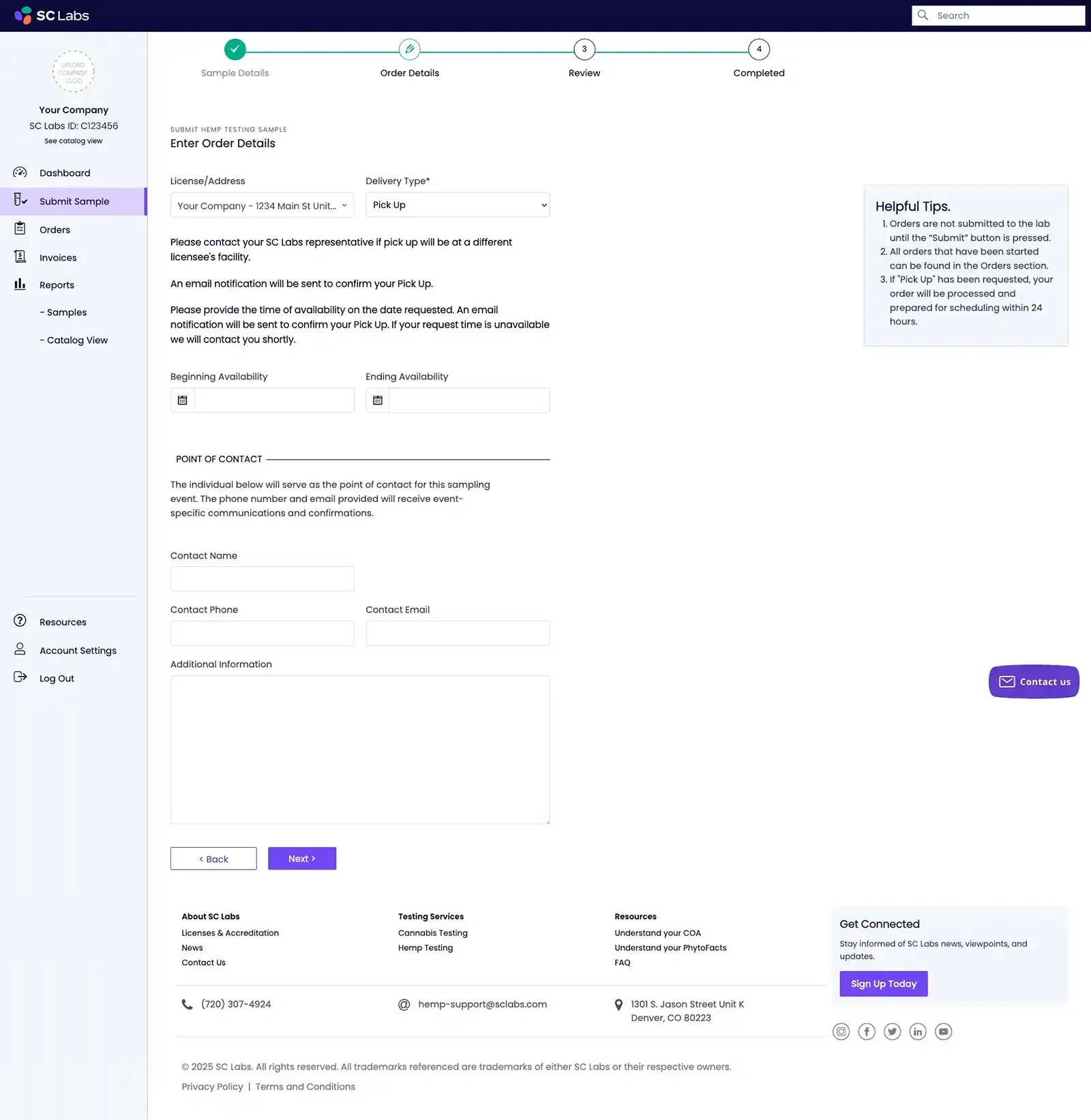
Submit Sample: Order Review
Review your sample and order details prior to completing the submission.
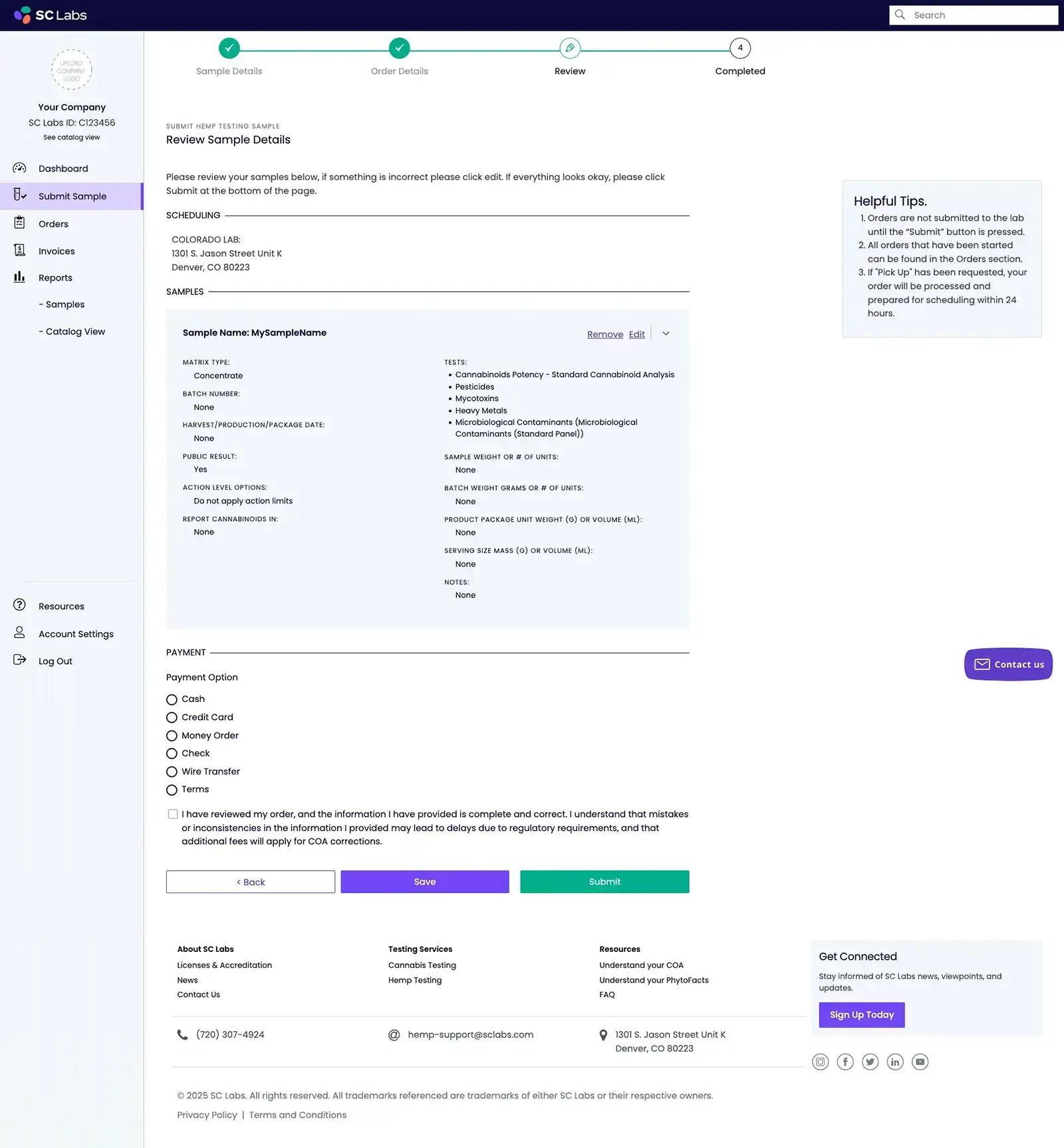
Submit Sample: Confirmation
Confirmation page including next steps.
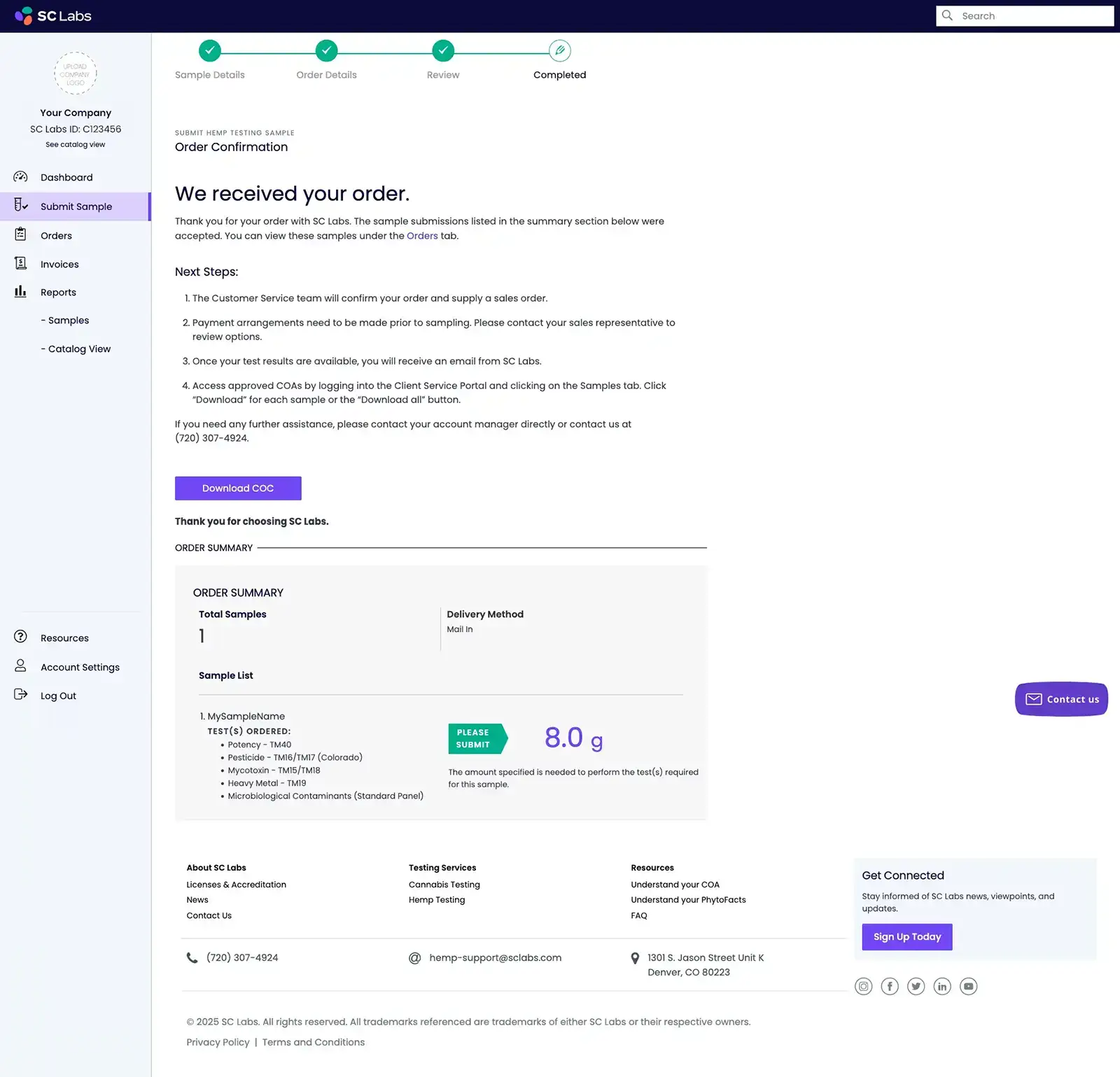
Invoices Overview
View payment history and pay invoices.

Invoices Detail Page
Click into individual invoices to view line item details and ensure accuracy.
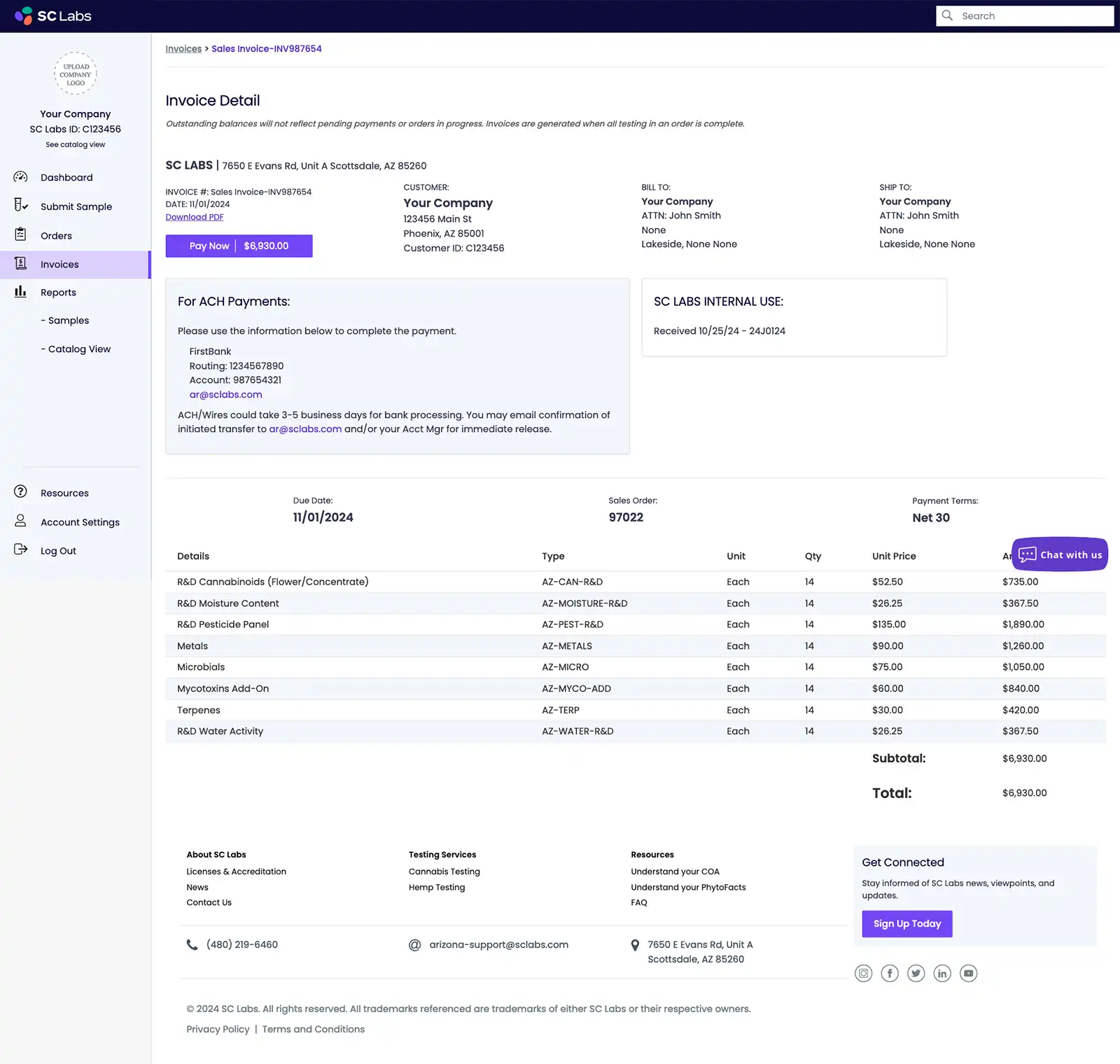
Account Settings: Profile
Customize your user profile and brand.
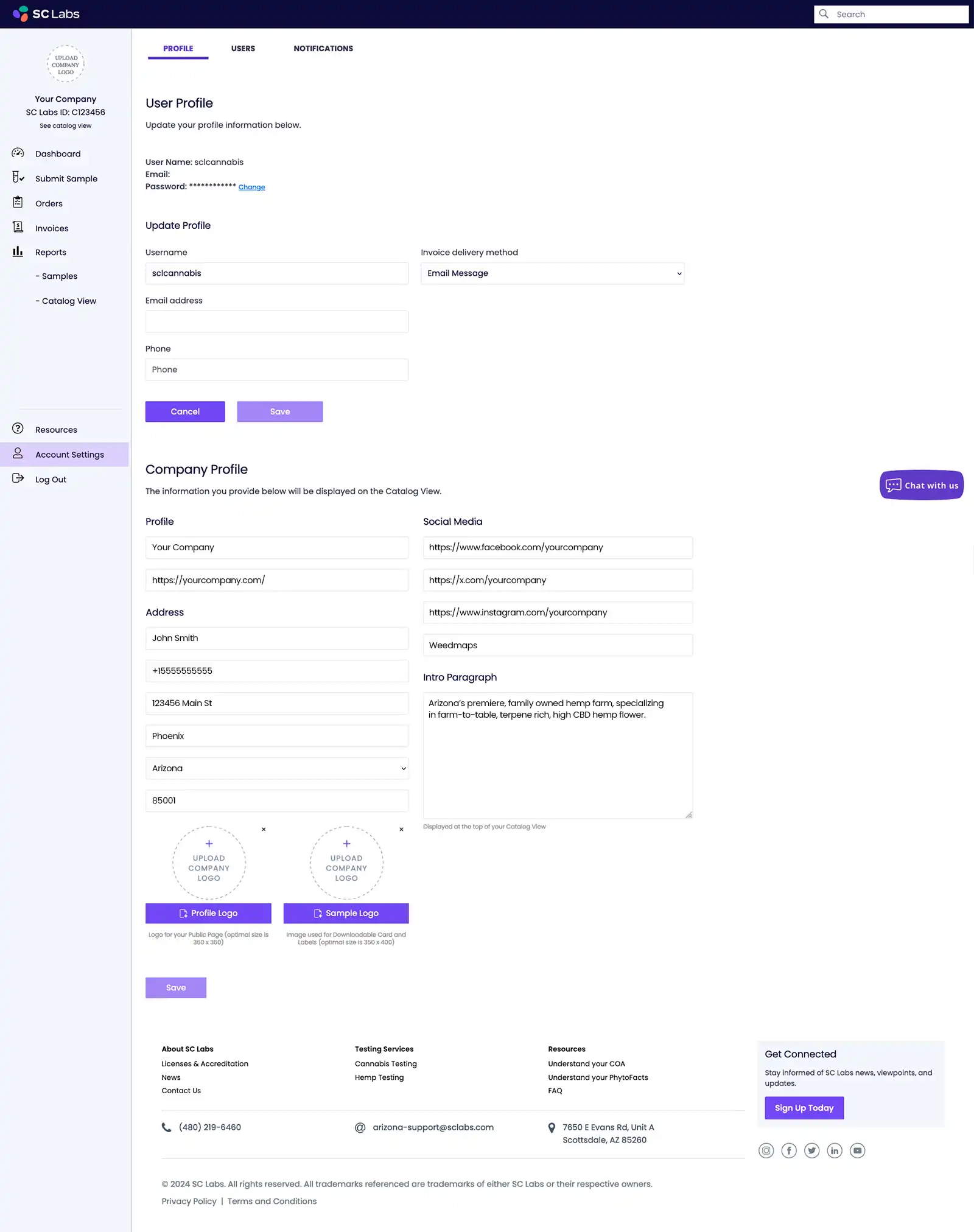
Account Settings: Users
Grant your team the access they need with flexible permissions.
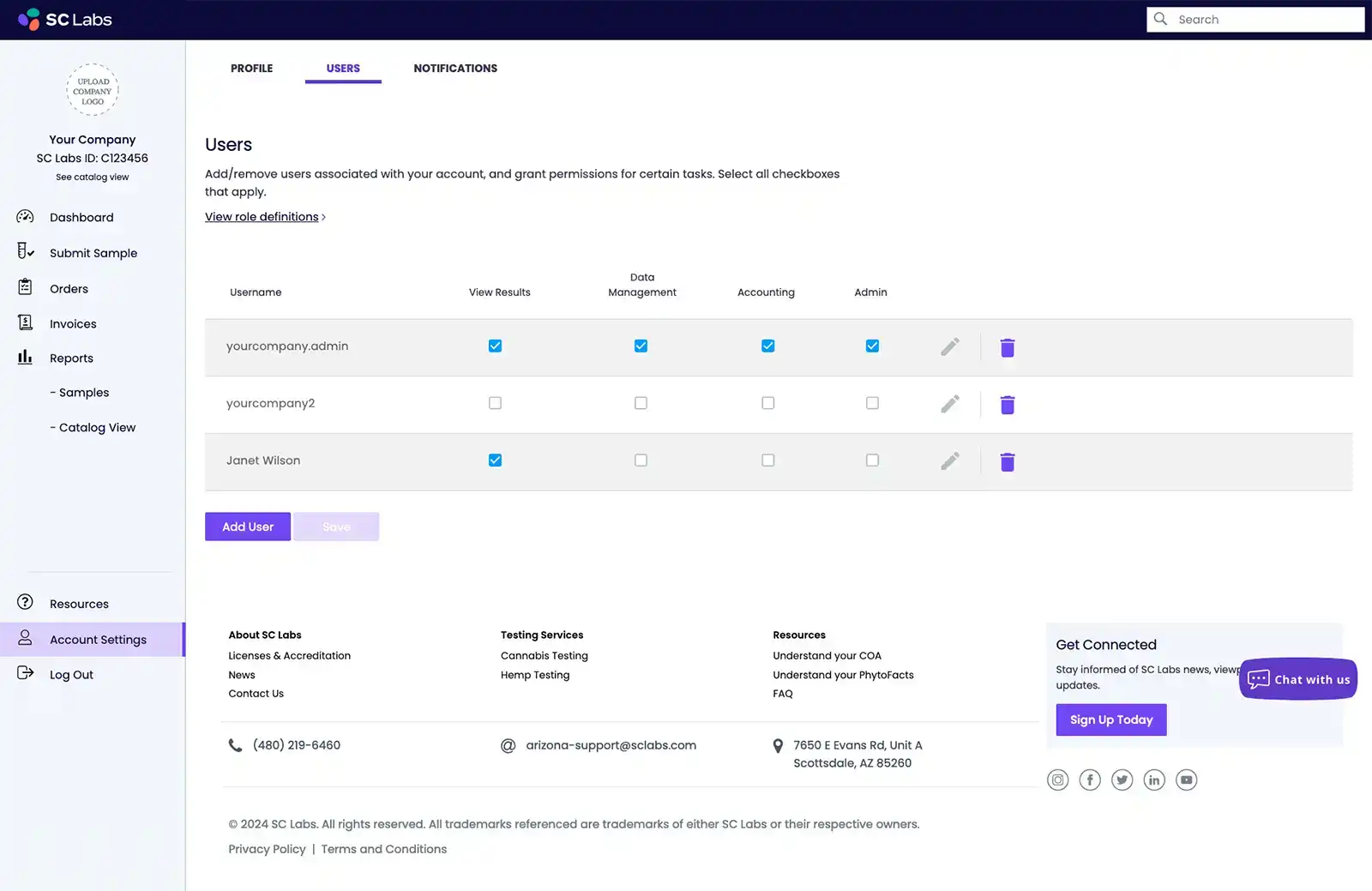
Account Settings: Notifications
Empower the right people on your team with relevant information.
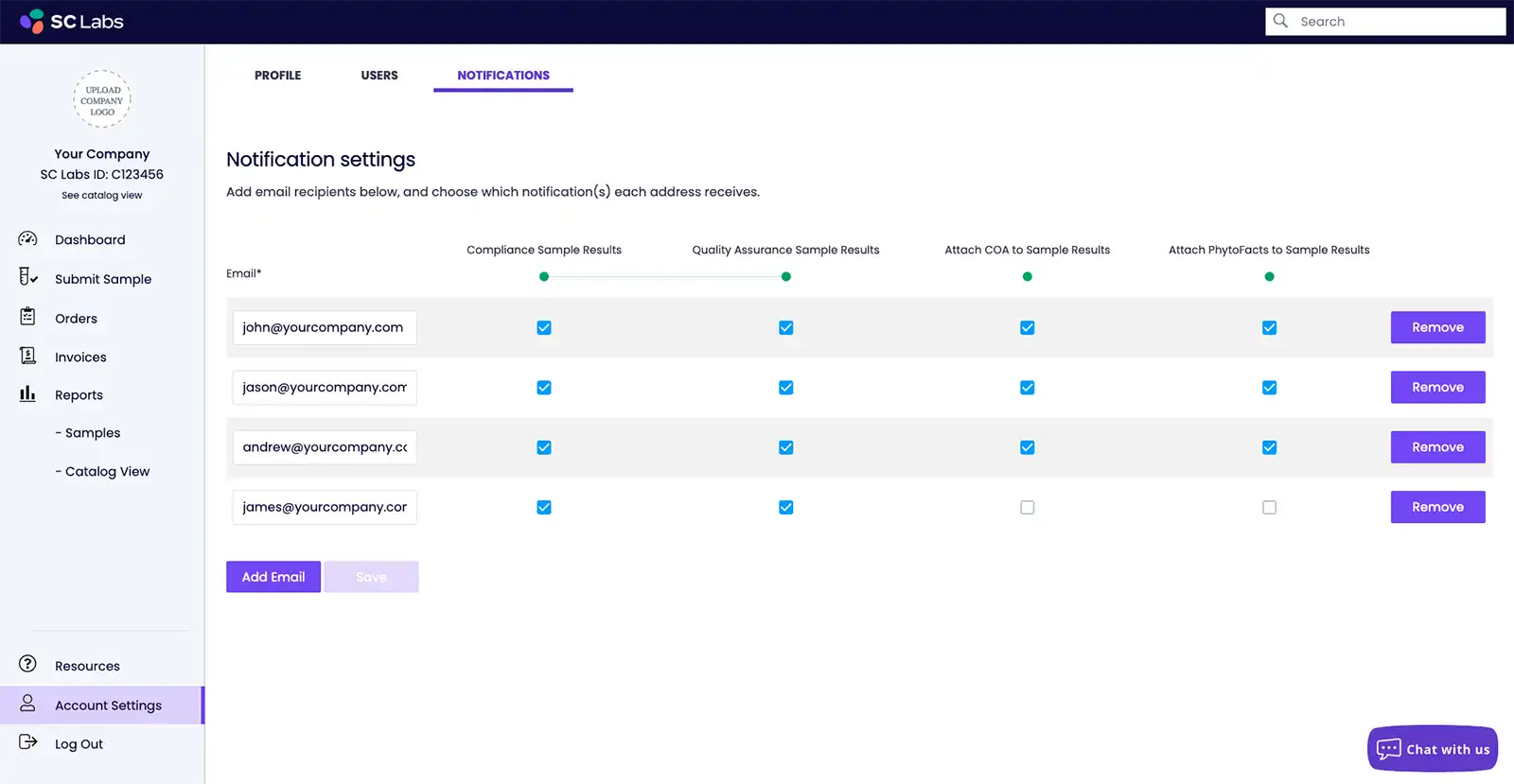
What about the BOSS portal?
You will still be able to access the BOSS portal to view historic results/COAs if you wish, though new results will start appearing in the CSP.
Frequently Asked Questions
What's changing?
The only thing changing is the portal you’ll use to submit hemp testing orders and view results. Starting December 1, you’ll move from BOSS to our Client Service Portal (CSP)—a more streamlined and modern platform. Everything else stays exactly the same: your testing is performed at the same SC Labs facility, using the same science and methodology, with support from the same team who already knows your operation.
Your pricing, turnaround times, workflows, and sample intake process will not change. All historical results and COAs will continue to be available in BOSS.
How can I access my old data?
All old data will still be available in the BOSS portal, accessible with your historical Botanacor login.
How do I white label samples?
White labeling can be achieved on the Order Details page during sample submission. Simply change the company in the “License/Address” field as desired. If testing has already been completed, then please email hemp-support@sclabs.com with the sample ID and company information that you would like listed on the COA.
Self service white labeling is not available in this iteration of the portal but can be achieved by contacting your SC Labs representative.
What is the "Sample Weight or # of units" field? | Sample Submission
This field should tell us how much material is being submitted to the lab. This is not a required field, and it is recommended to just leave blank.
What is the "Product Package Unit Weight (g) or Volume (mL)" field? | Sample Submission
This field is used to calculate the total on the first page as well as mg/unit on the second page. This should be the total grams or milliliters of the product in its final form. If you would only like the total per serving reported, simply enter the serving mass into this field so the first page reports milligrams per serving. If you only enter a serving mass in the serving mass field, the first page of the COA will default to mg/g reporting.
Only use numbers, letters will not allow you to proceed to the next page.
What is the "Serving Size Mass (g) or Volume (mL)" field? | Sample Submission
This is the serving mass. The measurement entered here is used to calculate total mg/serving on page 2 of the COA.
Only use numbers, letters will not allow you to proceed to the next page.
What is the "Expected Results Amount" field? | Sample Submission
This field is specific to potency/cannabinoid testing, and it is used by the lab as a reference point.
Only use numbers, letters will not allow you to proceed to the next page.
What is the "Expected Results Unit of Measurement" field? | Sample Submission
This field must correlate with the information entered for the Serving Size or Product Package Unit Weight fields. For example if mg/unit is filled out in the sample details page and mg/serving is left blank then this must be filled out as mg/unit.
More questions?
Please reach out to hemp-support@sclabs.com or call (888) 800-8223.